This page provides information about navigating with some of the features of the Library Catalogue. Navigating AUCAT provides information surrounding the body of the page which remains in sight during navigation. Navigating the catalogue record provides information regarding a few tools we've added to provide more convenience for your search experience.
Navigating AUCAT |
|
| Top Banner The top section of each catalogue page is similar to that of the AU Library homepage. The logo for Library Services on the left is a quick-link back to the Library’s homepage. At the top-right of the screen, there are a series of links: to the Library’s homepage, the AUCAT homepage, a link to the AUCAT Tutorial, and a link that you can use to contact the Library, should you have questions. These four links are available to you from every catalogue page. As on the Library’s homepage, there are four links in the grey horizontal navigation bar which allow you to find additional information about AU Library, ask us a question, find out about AU Library news, or view a site map of the Library’s website. |
|
| Left Navigation Menu The left navigation menu is divided into two sections. |
|
| Catalogue Options This section provides a list of various search options, including searching by Title, Author, Subject and Call Number. You can also choose to search using Catalogue 2.0 or the Advanced Search option, and can also view the monthly New Materials Lists and the AUCAT tutorial. |
|
| AU Library Links This section provides access to select Library resources that are available from the Library’s homepage, such as the Journal Title List, Databases, Help Centre, RefWorks, Interlibrary Loan and View Your Account, where you can renew materials, and check to see which items are out to you, among other things. You can also learn about AU Library Services using this navigation menu. In the centre of the page there is a link to our Feedback Form where you can submit comments and suggestions. |
|
Navigating Catalogue RecordsWhen you click on a title in your search results, to the right of the details regarding that title, you will see a list of Catalogue Tools. There are several buttons here which will help you with your searches: Persistent Link, Search Britannica, Search Amazon, Share, and Google Preview. |
|
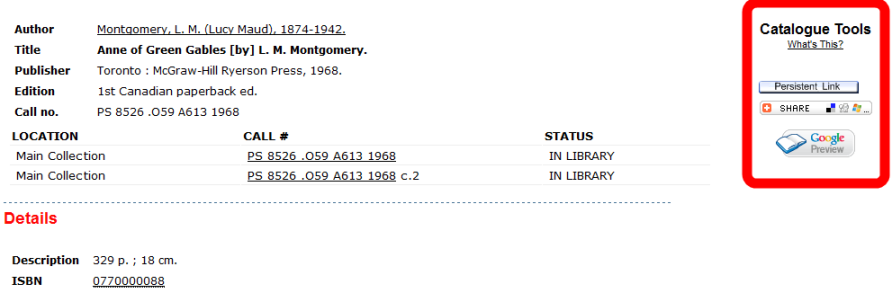 |
|
| Persistent Link The Persistent Link button is very easy to use. Just click on the button and watch the url in your browser change to a shortened url. You can then copy and paste this url to any document or email you wish. |
|
| Amazon Occasionally, you will see a button in the detailed display of a record which says "Search Amazon." By clicking on this button, you will be taken to the page in Amazon for the same title. If you would like to purchase the book, you can proceed through the Amazon checkout and a portion of the purchase will go towards funding for resources at AU Library. Thank you! |
|
| The Share Tool The Share button is now a common feature on most websites which enables social networking between a website, the user of the website, and others socializing on the internet with the user. When you mouse over the Share button, it expands to show you a few brief options for sharing a detailed record with other interested parties. By clicking on one of these options, the link for the detailed record will be shared between you and your friends within that option. If you do not see your preferred social networking tool in the brief Share display, click on "More" to see over an additional 200 options. |
|
| If you have questions or problems with navigating the catalogue, fill out the Help for Technical Problems form so that AU Library can provide assistance. |
|

|
Athabasca University Library |