In AUCAT it is possible to make an automatic request for a single item if the resource is a physical item and listed as being part of the "Main Collection." Items can be requested whether they have a status of "In Library" or already checked out by another Library patron. Items that are currently checked out will be placed on hold for you. Below you will learn how to use the "Request" button to request these items. See also our help page on Multiple Item Requests to learn alternative ways to request items from AUCAT.
How to make single item requests:
| 1. Once you have found an item that you would like to request, you can click on the "Request" button which is located in two different places: | |
On the left-hand side of the brief summary of the item in the "Brief Results" page as shown below: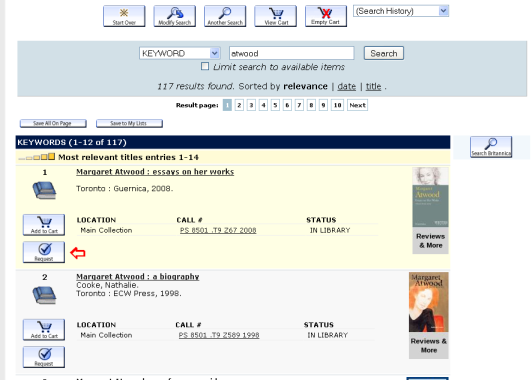 |
|
or at the top of the "Detailed Results" page for the item: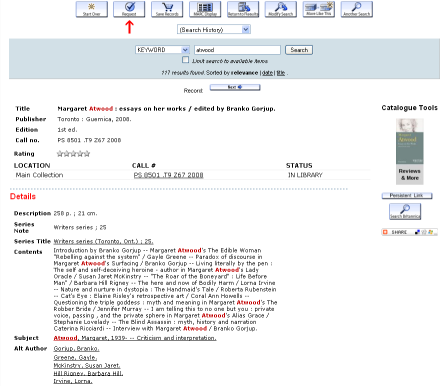 |
|
2. Once you have clicked on the "Request" button, you are navigated to a myAU login screen, where you will need to enter your myAU username and password and click "Login".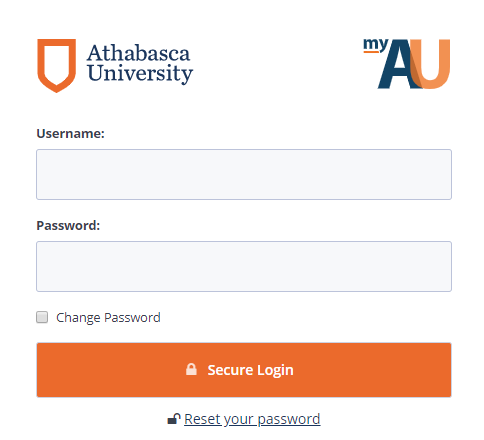 | |
3. You will be then taken to a "Request Verification" screen where you will choose a "Method of Delivery". If you need the item before a certain date, you can select a "Cancel if not filled by" date. |
|
4. Click the "Submit" button. You will be taken to an "Item Selection Form" which will confirm the item you are about to request. If there are multiple copies of this item, you will be able to choose a specific copy.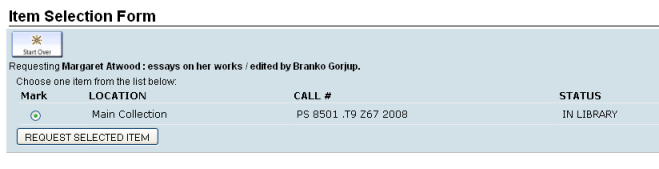 |
|
5. Click on the "Request Selected Item" button. You will receive confirmation that your request has been successful.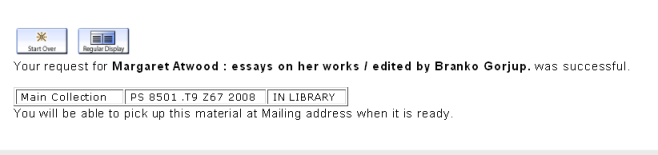 |
|
| If the request is unsuccessful, please contact AU Library so that a staff member can help you. Contact information for AU Library can be found on the right in the blue navigation bar at the top of the screen or at the bottom of the page in the footer. | |
| Having problems with requests? Fill out our Help for Technical Problems form so that AU Library can provide assistance. |

|
Athabasca University Library |